Sometimes for many reasons you don’t want to leave traces of your real ip while browsing the web.
So in this article I’ll show you how to do just that in a very simple way.
Ok we have to install Tor (network of virtual tunnels that allows people and groups to improve their privacy and security on the Internet), just by having Tor you can browse anonymous but I want to make this as simple as possible, so we will need Vidalia as well (Vidalia is a cross-platform graphical controller for the Tor software, built using the Qt framework).
Note: Vidalia is already in the repository but is an old version.
Now we are going to edit/add some new repository to the BackTrack 5:
nano /etc/apt/sources.list
And add the following:
deb http://deb.torproject.org/torproject.org lucid main
Import the key:
gpg --keyserver keys.gnupg.net --recv 886DDD89
gpg --export A3C4F0F979CAA22CDBA8F512EE8CBC9E886DDD89 | sudo apt-key add -
Update Repo:
apt-get update
And Install Vidalia (Tor will be installed too):
apt-get install vidalia
You can let Vidalia take over and if later you only want tor to start you can go to /etc/init.d and start tor.
Ok now that we have the tools we need you can checkout the KMenu and under Internet you will find Vidalia.
Press the “Start” button and Tor will be up and running.
Finally we only need a plugin for FireFox and make it easy to implement the proxy.
In FireFox use Ctrl+Shift+a or go to Tools->Add-ons, there search for autoproxy and install/restart Firefox.
Don’t forget to set the default proxy to Tor. To test if everything is ok go to ipchicken
And that’s it to use it just chose the “Global Mode” and your done, if you want to be more specific in which site to use proxy just edit the Preference and add rules.






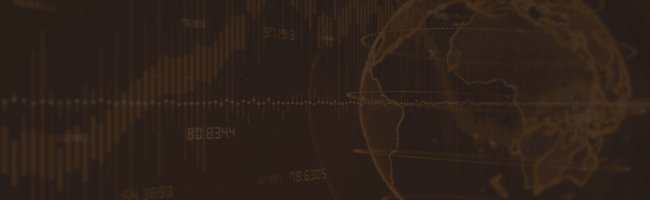
0 Comments:
Post a Comment