1 :- Start Pidgin.
Result: The login window appears.
2 :- Welcome screen
Click on the Accounts button.
Result: The accounts window appears.
3 :- Click on the Add button.
Result: The add account window appears.
4 :- Under Protocol select XMPP (Jabber).
Result: The configuration options for XMPP are listed.
5 :- Enter the following settings:
Screen Name: My Username J0er00t
Domain: exploit.im
Resource: We recommend leaving this at the default for the first system you set up, and then you choose a unique location for additional computers running Pidgin.
Password: YOUR PASSWORD
Leave the default for all other settings.
Click the add button.
Result: Your new account is saved and will show up on the list in the accounts window.
6 :- In the accounts window, click Close.
Result: The accounts window closes and you are returned to the login window. Your new Jabber account should be listed in the Accounts drop-down menu
7 :- If you did not put in your password in the settings, you should be prompted to enter your MIT/Kerberos/Athena password now. Enter your MIT/Kerberos/Athena password. Click OK.
Result: Your buddy list will appear and you're ready to start chatting.
Result: The login window appears.
2 :- Welcome screen
Click on the Accounts button.
Result: The accounts window appears.
3 :- Click on the Add button.
Result: The add account window appears.
4 :- Under Protocol select XMPP (Jabber).
Result: The configuration options for XMPP are listed.
5 :- Enter the following settings:
Screen Name: My Username J0er00t
Domain: exploit.im
Resource: We recommend leaving this at the default for the first system you set up, and then you choose a unique location for additional computers running Pidgin.
Password: YOUR PASSWORD
Leave the default for all other settings.
Click the add button.
Result: Your new account is saved and will show up on the list in the accounts window.
6 :- In the accounts window, click Close.
Result: The accounts window closes and you are returned to the login window. Your new Jabber account should be listed in the Accounts drop-down menu
7 :- If you did not put in your password in the settings, you should be prompted to enter your MIT/Kerberos/Athena password now. Enter your MIT/Kerberos/Athena password. Click OK.
Result: Your buddy list will appear and you're ready to start chatting.






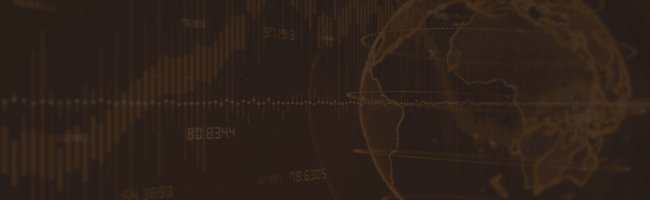
0 Comments:
Post a Comment